LibreOffice only knows how to spell a few scientific names, and the more scientific names you use in a Writer document, the more your pages fill up with squiggly red underlining – indicating misspelled or unrecognised words (see main image). You can add scientific names to LibreOffice's spell checker using the application's spelling dialog box, but only one word at a time.
Is there an easier way? Yes. This article explains how you can save a lot of time and effort by adding hundreds of scientific names to the spell checker all at once.
#Adding words the slow way
The spell checker in LibreOffice is a module called hunspell. When hunspell finds a word it doesn't know, you're given the option of adding that word to a special, user-defined dictionary (first screenshot) in your home directory. In my Debian installation with LibreOffice 3.4.6, the words go into /home/bob/.libreoffice/3/user/wordbook/standard.dic.
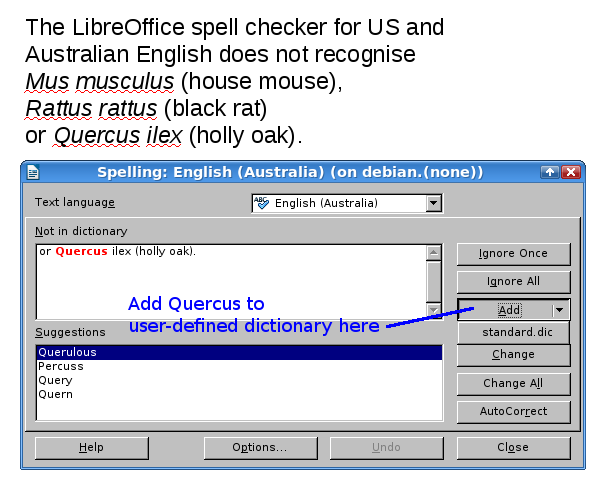
However, LibreOffice also lets you build your own user-defined dictionaries. In any LibreOffice window, just go to Tools/Options/Language Settings/Writing Aids and click on the 'New' button to the right of 'User-defined dictionaries'. A window opens up (second screenshot) in which you can name the new dictionary, then click 'OK' to create it (third screenshot).
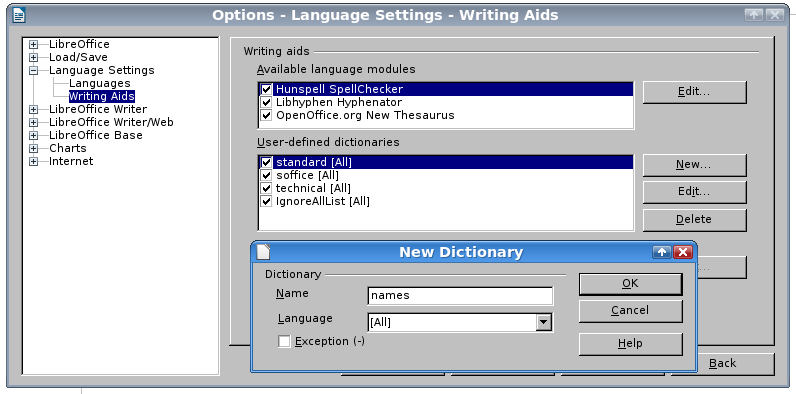

I've called my scientific names dictionary 'names' (not very original!). The file is called names.dic and it lives in /home/bob/.libreoffice/3/user/wordbook/, along with the default user-defined dictionary, standard.dic.
Adding words the fast way
The scientific names I wanted in my names dictionary were already in a spreadsheet, one name per cell. I copied/pasted the names from the spreadsheet directly into a plain text file, names.txt, so that each name occupied a line (fourth screenshot). There were lots of duplicates, but these will disappear shortly (see below).
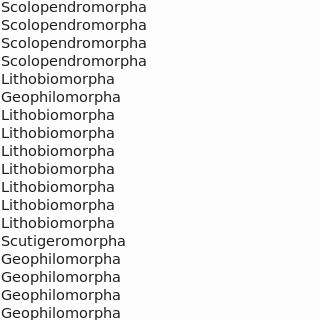
hunspell in LibreOffice likes its word lists in alphabetical order, capitalised words first, and no duplicates. To keep hunspell happy, I opened a terminal, navigated to the folder containing names.txt and entered the following commands:
export LC_ALL=C
sort names.txt | uniq > names_final.txt
The first command avoided a problem with the sort command mixing up capitalised and uncapitalised lines. With the environment variable LC_ALL set to 'C', the sort command sorted capitalised names first, then uncapitalised ones. The result of sorting was piped to the uniq command, which removed any duplicates and wrote the list of 600+ unique scientific names to names_final.txt (fifth screenshot).
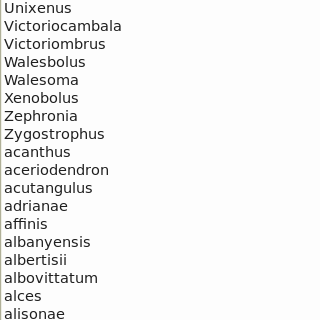
Finally, I copied the contents of names_final.txt, pasted the contents into names.dic after the header text (sixth screenshot) and saved names.dic. Next time I opened LibreOffice, all my scientific names passed the hunspell test (seventh screenshot).
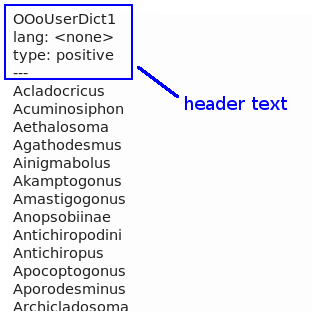
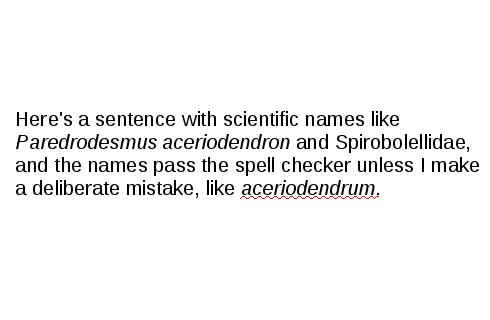
#Final thoughts
I still add scientific names to my LibreOffice spell checker, but I do it one at a time through the spelling dialog. When I click the 'Add' button (first screenshot) the drop-down list of dictionaries includes 'names', and I add the name there. LibreOffice then cleverly inserts the new name in its correct alphabetical place in names.dic. I can also change the spelling of an individual scientific name in my 'names' dictionary using the 'Edit' function, by deleting and re-entering.
If you build a special words dictionary as I did and put it in your home folder, it won't be available to other, separately logged-in users. To make your dictionary more widely available, consider building and uploading a LibreOffice dictionary extension; full instructions are here.